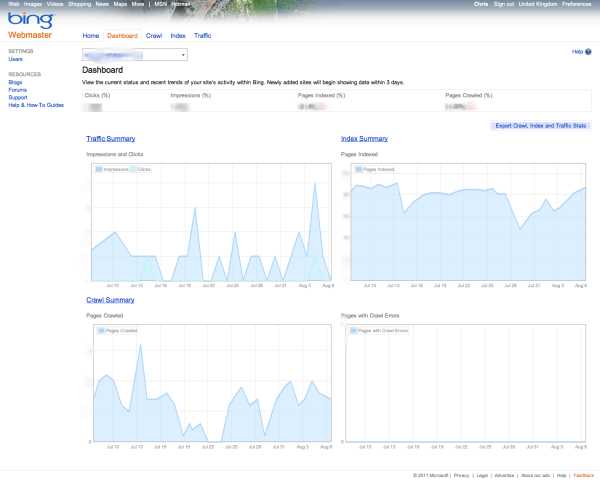To keep your website healthy and ensure your pages are being crawled effectively, monitoring crawl activity with Bing Webmaster Tools is essential. Simply put, it allows you to see how Bing’s bots are exploring your site, identify crawling issues, and optimize your website’s visibility.
Quick answer: Access the Bing Webmaster Tools dashboard, navigate to the “Reports & Data” section, and review the “Crawl Control” or “Crawl Errors” reports to monitor activity. Regular checking helps you catch and fix issues early, ensuring your site is fully optimized for search.
Diving into crawl activity might sound technical, but it’s a straightforward process that offers invaluable insights for website owners. Whether you’re noticing drops in indexing or want to improve your site’s performance, Bing Webmaster Tools provides an easy way to track how Bing’s bots are interacting with your content. By understanding crawl patterns, identifying errors, and adjusting your site’s settings accordingly, you can enhance your site’s visibility and ensure every page gets the attention it deserves. This article will guide you through the steps to effectively monitor and interpret your crawl data, so you can keep your website in top shape for Bing’s search engine.
How to monitor crawl activity with Bing Webmaster Tools
Monitoring your website’s crawl activity is essential to understand how Bing’s bots interact with your content. This process helps you identify issues that could impact your site’s visibility in search results. Bing Webmaster Tools offers a detailed view of crawl behavior, making it easier to improve your SEO efforts.
Understanding Bing Webmaster Tools Crawl Reports
The crawl reports in Bing Webmaster Tools provide a snapshot of how Bing’s bots navigate your website. These reports show data such as pages crawled, crawl frequency, and any errors encountered. Knowing this information helps you optimize your site for better indexing.
Key components of crawl reports
- Crawl statistics: Shows the total number of pages crawled and the crawl rate over time.
- Crawl errors: Identifies issues like server errors, 404 not found errors, and blocked pages.
- Blocked URLs: Highlights URLs that Bing’s bots are prevented from crawling due to robots.txt or meta tags.
How to Access Crawl Data in Bing Webmaster Tools
To view crawl activity, first log into your Bing Webmaster account. Navigate to the website you wish to analyze. Then click on the “Reports & Data” tab and select “Crawl Control” or “Crawl Information.” These sections provide comprehensive data about crawling patterns.
Exploring crawl logs
Crawl logs display detailed information about each bot visit, including timestamps, URLs crawled, response status, and the duration of each request. Reviewing these logs helps identify problematic areas needing attention.
Analyzing Crawl Rate and Frequency
Understanding how often Bing’s bots visit your site allows you to refine your crawling strategy. A healthy crawl rate ensures your latest content is indexed without overloading your server.
Adjusting crawl rate in Bing Webmaster Tools
In the “Settings” section, you can find the “Crawl Control” feature. Here, you can increase or decrease the crawl rate based on your server capacity and website update frequency. It helps prevent crawl errors caused by server overloads.
Monitoring Crawl Errors Effectively
Crawl errors can prevent your pages from being indexed properly. Regularly checking Bing’s crawl error reports allows you to catch and resolve issues promptly.
Common crawl errors to watch for
- 404 Not Found: URLs that no longer exist or are broken.
- Server errors (5xx): Server-side issues that prevent Bing from accessing pages.
- Blocked URLs: Due to robots.txt or meta tags.
Resolving crawl errors
- Fix broken links or redirect URLs to relevant pages.
- Ensure your server is responsive and handles requests properly.
- Update robots.txt or meta tags to allow crawling of important pages.
Using the Crawl Dashboard for Regular Monitoring
The Crawl Dashboard in Bing Webmaster Tools provides an at-a-glance view of your site’s crawling status. It displays recent crawl activity, errors, and changes over time. Regularly reviewing this dashboard helps you stay ahead of potential issues.
Advantages of the Crawl Dashboard
- Quick overview of crawl health and activity.
- Highlights recent errors and warnings.
- Displays crawl budget and frequency trends.
Setting Up Alerts for Crawl Anomalies
Proactively managing crawl activity includes setting up alerts for unusual patterns. Bing Webmaster Tools allows you to configure notifications or email alerts when significant changes or errors are detected.
How to set up alerts
Navigate to “Settings” and select “Notifications.” Enable alerts for crawl errors, URL blockages, or spikes in crawl activity. This ensures you can respond quickly to potential problems.
Best Practices for Monitoring and Optimization
Effective crawl monitoring involves ongoing analysis and adjustments. Keep your robots.txt optimized, regularly check crawl reports, and update sitemaps to guide Bing’s bots efficiently.
Optimizing your sitemap
A comprehensive sitemap helps Bing prioritize important pages. Submit and update your sitemap regularly in Bing Webmaster Tools to improve crawl coverage.
Reducing crawl errors and blocked URLs
Consistently review error reports and fix issues swiftly. Remove unnecessary blocking directives that prevent Bing from indexing key content.
Related Topics: Enhancing Crawl Efficiency
Beyond monitoring, consider strategies such as:
- Implementing a logical URL structure for better crawling.
- Ensuring fast server responses to support crawl requests.
- Harmonizing crawl settings with your content update schedule.
Utilizing Crawl Data for SEO Improvements
The insights gained from crawl activity provide valuable clues to your site’s SEO health. Addressing crawl issues directly impacts your website’s visibility and ranking in Bing search results.
Identifying content gaps
Check which pages are crawled frequently and which are not. This helps you prioritize content updates and creation efforts.
Prioritizing high-value pages
Ensure your most important pages are crawlable and free of errors. This maximizes their chances of appearing prominently in search results.
Wrapping Up: Keeping a Close Eye on Your Crawl Activity
Monitoring crawl activity with Bing Webmaster Tools is a continuous process. Regularly reviewing reports, errors, and logs helps you keep your website healthy and search-friendly. Staying proactive ensures Bing’s bots can efficiently discover and index your content.
Bing webmaster tutorial | how to crawl website | use of crawl control
Frequently Asked Questions
What features in Bing Webmaster Tools help track crawl activity over time?
Bing Webmaster Tools offers detailed graphs and reports that display crawl frequency and the number of pages crawled within specific timeframes. These visual tools help you identify trends, such as increased or decreased crawling, and pinpoint periods when your site received higher or lower crawl activity. Additionally, the crawl statistics section provides insights into successful, failed, or blocked crawling attempts, giving you a comprehensive view of how Bing’s crawler interacts with your site over time.
How can I identify potential issues that affect crawl activity in Bing Webmaster Tools?
Bing Webmaster Tools includes a crawl control panel that highlights errors and warnings related to crawling. It flags issues like server errors, blocked URLs, or site accessibility problems. By reviewing these alerts, you can pinpoint where crawling might be limited or interrupted. The diagnostic tools also allow you to analyze individual URLs for crawling issues, helping you assess factors that could restrict Bing’s crawler and take corrective actions accordingly.
What steps should I take if I notice a sudden drop in crawl activity?
If you observe a sudden decrease in crawling, verify your site’s server logs to check for possible server errors or downtime. Review your robots.txt file and meta tags to ensure you haven’t unintentionally blocked Bing’s crawler. You should also examine recent changes to your site’s structure or content that might impact crawlability. Using the URL Inspection tool within Bing Webmaster Tools can help diagnose specific issues with individual pages and guide you on necessary adjustments to restore normal crawl activity.
Can I filter crawl data to focus on specific sections of my website?
Yes, Bing Webmaster Tools allows you to filter crawl data based on URLs, directories, or specific timeframes. This filtering helps you analyze how Bing’s crawler interacts with particular parts of your website. For example, you can focus on a subfolder or a set of pages to see if they are being crawled regularly. This feature enables targeted analysis and helps you optimize specific sections of your site for better search performance.
How often should I review crawling reports to maintain optimal site health?
It’s advisable to check your crawling reports at least once a month, especially if you frequently update your website or make structural changes. Regular reviews help you catch and address crawling issues early, ensuring your site remains accessible to Bing’s crawler. If you notice any sudden drops or errors, investigate and resolve them promptly to prevent negative impacts on your search visibility and indexing efficiency.
Final Thoughts
Monitoring crawl activity with Bing Webmaster Tools helps you understand how Bing indexes your site. Check the “Crawl Control” section to see crawl frequency and any issues. Use the “Crawl History” report to track crawl patterns over time. These insights allow you to optimize your site’s visibility effectively. Summing up, “How to monitor crawl activity with Bing Webmaster Tools” provides an easy way to stay informed about your site’s indexing status and improve overall SEO performance.