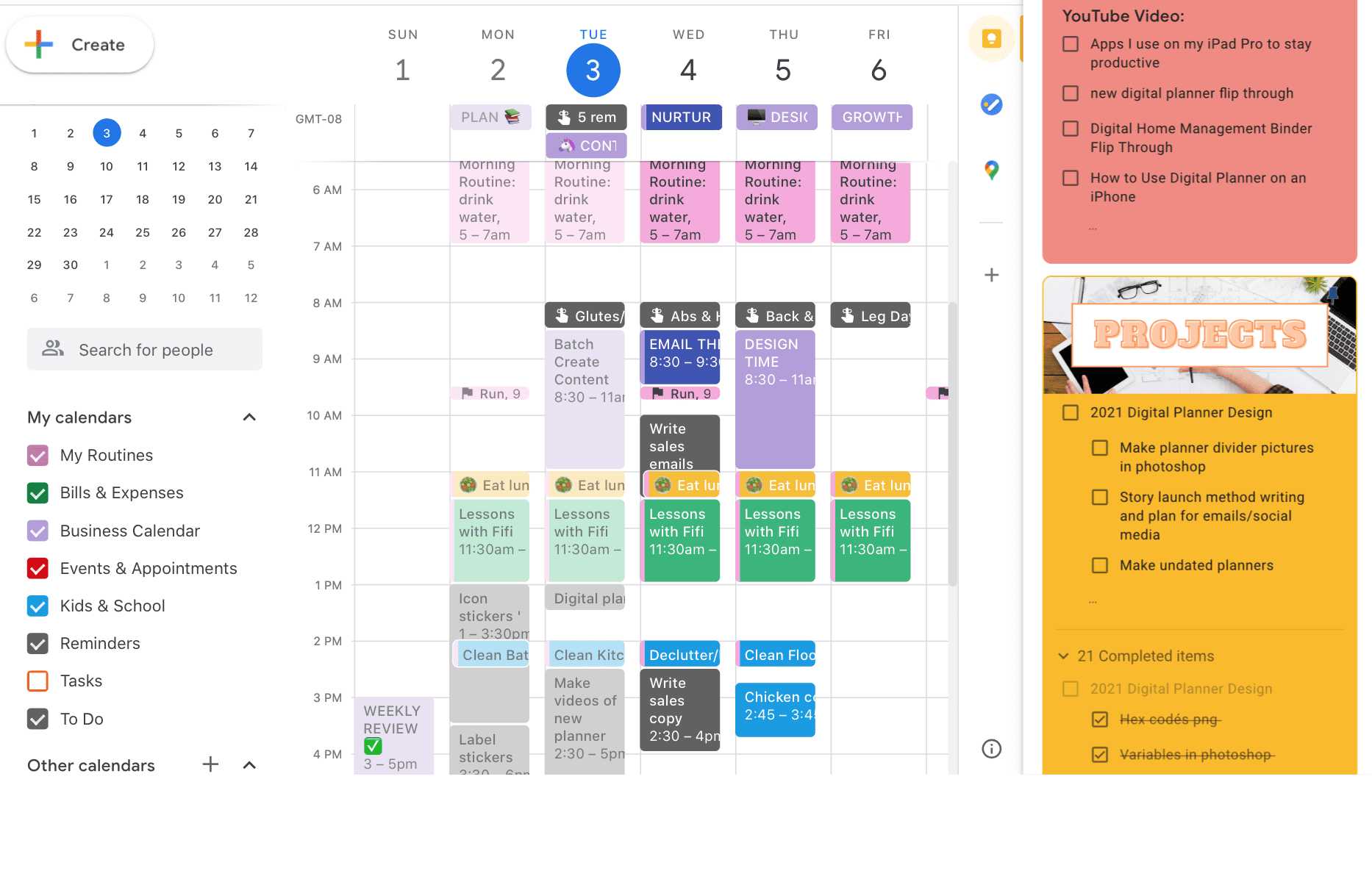To master your schedule with Google Calendar, start by setting clear priorities and scheduling your events in advance. Use color-coding for different categories, enable reminders, and sync across all devices to stay organized and on top of your commitments. With a few simple steps, you can turn Google Calendar into your ultimate time-management tool, helping you stay productive and stress-free.
Planning your schedule with Google Calendar is straightforward once you understand its key features. By organizing your events, setting alerts, and customizing your calendar, you can effortlessly manage your daily tasks. This article will guide you through easy steps to optimize your calendar for better time management and ensure nothing falls through the cracks.
If you’re tired of missing deadlines or feeling overwhelmed, using Google Calendar can revolutionize your planning. It’s more than just a scheduling app—it’s a personal assistant that keeps your life on track. Whether you’re juggling work, personal life, or both, this guide will help you harness Google Calendar’s full potential, making your daily planning simpler and more efficient.
How to plan your schedule with Google Calendar
Getting Started with Google Calendar
Google Calendar is a simple yet powerful tool for organizing your daily activities. To begin, you need to access Google Calendar through your Google account. You can do this on your computer, tablet, or smartphone by visiting calendar.google.com or opening the app. Once logged in, you’ll see your calendar interface, ready to help you manage your schedule effectively.
Creating Your First Event
To add an event, click the “+” button or “Create” option. Enter the event details such as the name, date, and time. You can also add location and description for better clarity. Don’t forget to save your event so it appears on your calendar.
Setting Up Your Calendar View
Google Calendar offers various views, including Day, Week, Month, and Schedule. Choose the view that helps you see your schedule clearly. For detailed planning, the Week view works well, while Month view gives a quick overview of upcoming activities. Customize your view for better usability.
Organizing Your Schedule with Events
Adding events is the core of planning. Make sure to specify start and end times accurately. Use the “Repeat” option for recurring activities like weekly meetings or gym sessions. This saves time and avoids overlooking repeated commitments.
Using Descriptions and Attachments
You can add detailed descriptions to each event to include notes, links, or objectives. For important meetings, attach relevant documents or files directly to the event. This keeps all information in one place and reduces the chances of missing essential details.
Color Coding Your Events
Color coding helps visually distinguish different types of activities. Assign specific colors to work, personal, health, or family events. This makes your schedule easy to scan and understand at a glance.
Adding Notifications and Reminders
Set notifications to get alerts about upcoming events. Choose from email or pop-up reminders, and decide how far in advance you want to be notified. Timely reminders prevent you from forgetting important activities.
Utilizing Google Calendar Features for Better Planning
Google Calendar has several features designed to improve your scheduling skills. Explore these tools to make planning more efficient.
Sharing Your Calendar
Share your calendar with family members or colleagues to coordinate plans. You can control their editing permissions or simply allow viewing. Sharing helps keep everyone informed and avoids scheduling conflicts.
Integrating with Other Apps
Sync Google Calendar with other productivity tools like Gmail, Google Tasks, or third-party apps. This integration allows automatic updates and better task management. For example, emails with event details can be automatically added to your calendar.
Using the “Find a Time” and “Suggested Times” Features
These tools help schedule meetings by showing available slots for all participants. They save time by eliminating endless back-and-forth emails. Select the best time based on everyone’s availability.
Creating and Managing Multiple Calendars
Having separate calendars for different areas of your life keeps everything organized. For example, create a work calendar, a personal calendar, and a family calendar. You can view them all together or choose to see only specific ones.
Color-code each calendar for easy identification. Managing several calendars helps you avoid clutter and focus on what matters most at any given moment.
Switching Between Calendars
In Google Calendar, toggle visibility of each calendar. This allows you to concentrate on one aspect of your schedule or see all activities combined. Use this feature to plan your day efficiently.
Setting Goals and Tasks in Google Calendar
Use Google Calendar to set goals such as exercising regularly or learning a new skill. Create time blocks dedicated solely to these goals. This visual commitment increases the likelihood of follow-through.
Adding Tasks to Your Schedule
In addition to events, you can add tasks and to-dos directly to your calendar. These can include shopping lists, project deadlines, or reminders. Tasks can be marked as completed once done, providing a sense of progress.
Time Blocking for Better Efficiency
Time blocking involves scheduling fixed periods for specific activities. For example, allocate mornings for deep work and afternoons for meetings. This structure helps you focus and reduces distractions.
Tips for Maintaining an Up-to-Date Schedule
Regularly review your calendar to keep it current. Update events as plans change and delete outdated entries. This habit prevents your schedule from becoming cluttered and confusing.
Set aside a weekly time slot to organize upcoming activities. Review completed tasks and plan for the week ahead. Consistency ensures your schedule remains a reliable planning tool.
Using the Mobile App for On-the-Go Planning
Download the Google Calendar app on your smartphone for quick editing and notifications. The mobile app allows you to add events instantly, view upcoming activities, and receive alerts wherever you are.
Enable notifications on your device to stay informed of upcoming events. Use voice commands to add new activities when you’re busy or on the move.
Advanced Tips for Power Users
As you become more comfortable with Google Calendar, explore advanced features to optimize your planning.
Keyboard Shortcuts
Learn shortcuts for faster navigation, such as pressing “C” to create a new event or “D” for day view. Mastering shortcuts increases efficiency during busy days.
Using API Integrations
For tech-savvy users, integrating Google Calendar with custom tools via API opens new possibilities. Automate event creation, data analysis, or syncing with other platforms.
Automating Routine Tasks
Set up recurring events and reminders for routine activities. Automations reduce manual input and ensure consistency in your schedule.
Overcoming Common Planning Challenges
Many people struggle with managing their schedules effectively. Here are solutions for typical issues.
Avoid Overbooking
Limit the number of events per day to prevent fatigue. Leave buffer time between activities for breaks or unexpected delays.
Handle Sudden Changes
Keep your schedule flexible by adding buffer periods or spare slots. Quickly reschedule tasks by dragging and dropping events on your calendar.
Stay Focused
Use the “Focus Time” feature to block out periods for undisturbed work. Turn off notifications during these times to minimize distractions.
Final Advice for Planning with Google Calendar
Consistent use and regular updates make Google Calendar a reliable planning partner. Set reminders to review your schedule daily or weekly. Remember, a well-organized calendar reduces stress and helps you stay on track.
Practice different features and see what works best for your lifestyle. Personalized planning with Google Calendar can make your days more productive and less chaotic.
How To Use Google Calendar For Scheduling (Create A Weekly Schedule)
Frequently Asked Questions
How can I set recurring events in Google Calendar?
To set recurring events, click on the event after creating it and select the ‘Edit’ option. In the event details, find the ‘Does not repeat’ dropdown and choose the appropriate recurrence pattern, such as daily, weekly, or monthly. Save the changes, and the event will automatically repeat according to your selected schedule.
What are the best ways to prioritize tasks in Google Calendar?
Prioritize tasks by creating separate calendars or color-coding events to distinguish their importance. Use the ‘All-day’ event feature for high-priority tasks, and set reminders or alerts to ensure you stay on track. Regularly review your calendar to adjust priorities as needed, making sure critical tasks receive the attention they deserve.
How can I share my schedule with others effectively?
Share your schedule by clicking the ‘Share’ button within your calendar settings. You can add specific email addresses to grant viewing or editing permissions. For broader sharing, generate a public link or embed your calendar into websites or documents. Regularly update shared calendars to keep everyone informed of changes or upcoming events.
What techniques can help me manage overlapping appointments?
To handle overlapping appointments, use different colors for events representing different clients or types of meetings. Block out buffer times between overlapping commitments to prevent conflicts. Additionally, consider integrating notifications and setting boundaries to avoid overbooking your schedule.
Final Thoughts
How to plan your schedule with Google Calendar is simple and effective. Start by setting clear priorities and blocking time for important tasks. Use color-coding to differentiate between personal and work events for easy visualization. Regularly check and update your calendar to stay on track.
By staying consistent, you ensure your schedule remains organized and manageable. This approach helps prevent overbooking and reduces stress. Planning your days thoughtfully with Google Calendar maximizes productivity and balance.
In conclusion, how to plan your schedule with Google Calendar becomes easier with these habits. Keep your calendar updated and prioritize tasks effectively to stay focused and efficient.