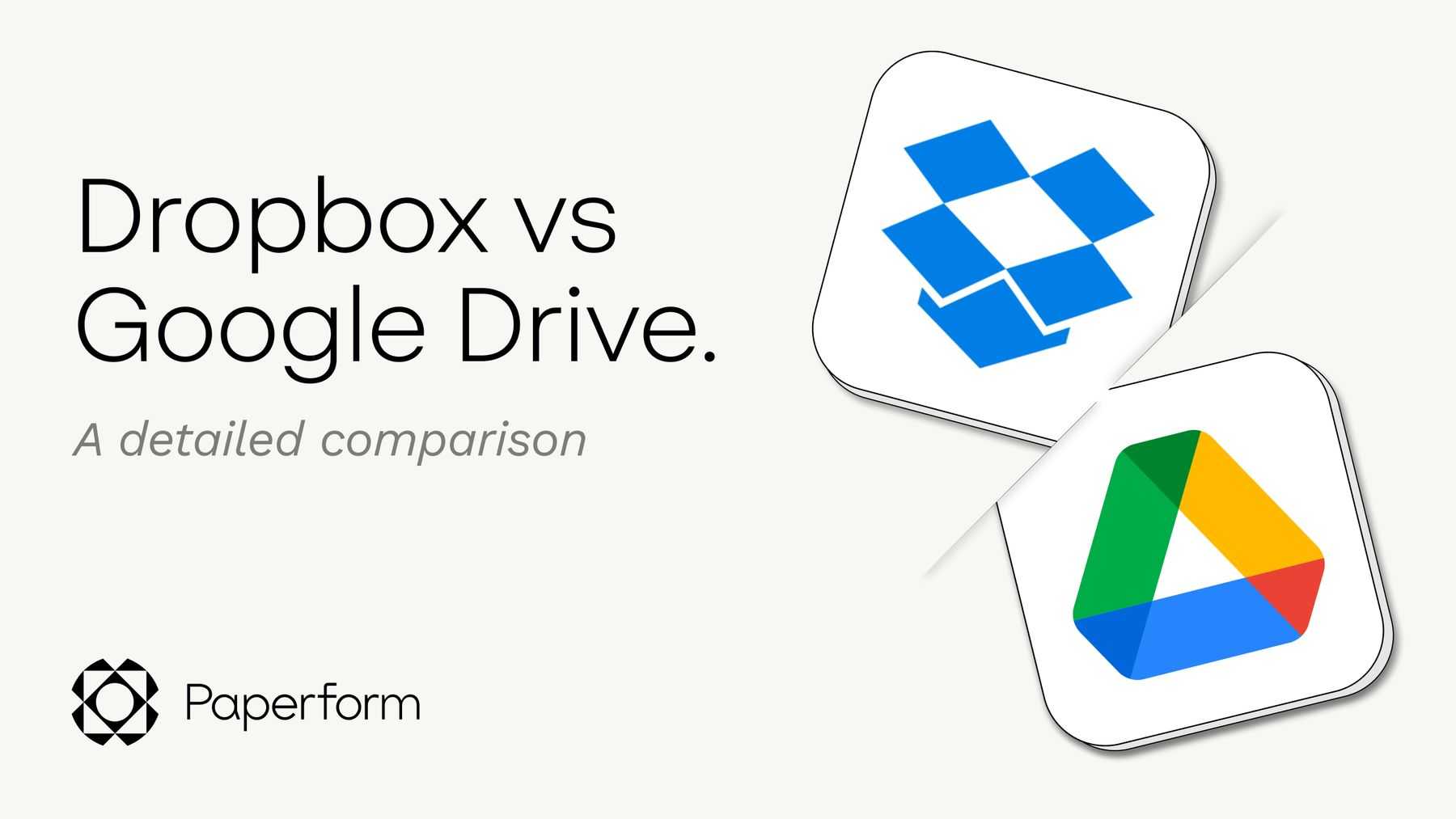To simplify file storage with Dropbox or Google Drive, start by organizing your files into clear folders, use consistent naming conventions, and leverage syncing features to keep everything updated across devices. Both services make it easy to access your files anytime, anywhere, while reducing clutter and preventing duplicates with their collaborative tools.
In just a few steps, you can streamline your digital workspace and save time hunting for files. By choosing the right platform and establishing a simple system, managing your documents becomes effortless and efficient, freeing you from chaos and confusion.
Managing numerous files can quickly become overwhelming, but with Dropbox or Google Drive, you have powerful tools at your fingertips. These cloud storage solutions help you keep your files organized, accessible, and secure, making it easier to collaborate and stay productive. Whether you’re a student, professional, or casual user, adopting a smart storage strategy can transform your digital experience and keep your workflow smooth and stress-free.
How to simplify file storage using Dropbox or Google Drive
Understanding the Basics of Cloud Storage
Cloud storage allows you to save your files on remote servers instead of a physical hard drive. Both Dropbox and Google Drive offer easy ways to store, access, and share your files from any device with an internet connection. Utilizing cloud storage can free up space on your computer and keep your files organized.
Choosing the Right Service for Your Needs
Selecting between Dropbox and Google Drive depends on your specific requirements. Dropbox is known for its simple interface and seamless file synchronization. Google Drive integrates smoothly with other Google services like Gmail and Google Photos, making it ideal for users who rely on Google’s ecosystem.
Setting Up Your Dropbox or Google Drive Account
First, create an account on the platform you prefer by visiting their official website. Follow the prompts to set up your profile and download the desktop or mobile app. Once installed, sign in with your credentials to start using your cloud storage space.
Organizing Your Files Effectively
Create folders to categorize your files logically. Use descriptive names for folders to make searching easier later. Consider setting up subfolders within main folders to keep things neat and ensure quick access to your documents.
Uploading Files Made Easy
You can upload files by dragging and dropping them into the platform’s interface or by selecting the upload option. Use the desktop app to sync files automatically from your computer to the cloud. This way, any changes are reflected across all your devices instantly.
Managing Storage Limits and Upgrades
Most free accounts offer a limited amount of storage, typically between 2GB and 15GB. If you need more space, consider upgrading to a paid plan that offers larger storage options at affordable prices. Regularly review your storage usage to delete unnecessary files and free up space.
Sharing Files Securely and Efficiently
Share files by generating a link that can be sent to others. You can set permissions to control whether recipients can view, comment, or edit files. This feature makes collaboration simple without the need for email attachments.
Using Sync to Keep Files Updated
Sync folders ensure that any change made on one device updates across all connected devices. Choose specific folders to sync based on your needs to save space and avoid clutter. Automatic sync is especially helpful for collaborative projects.
Implementing Version History
Both Dropbox and Google Drive keep previous versions of your files. If you accidentally delete or modify a document, you can revert to an earlier version. Check version history settings to manage how long versions are stored.
Organizing Files with Search and Tags
Use the search bar to find files quickly by name or content. Some platforms allow tagging files with keywords, making it easier to locate related documents later. This saves time and keeps your storage organized.
Automating File Organization
Set up rules or use third-party apps to automatically sort or label files based on type, date, or other criteria. Automation reduces manual effort and keeps your storage tidy.
Protecting Your Files with Security Settings
Enable two-factor authentication for added security. Adjust sharing permissions carefully, and consider encrypting sensitive files before uploading. Regularly review account activity for any unauthorized access.
Integrating with Other Tools and Apps
Both services support integrations with apps like Microsoft Office, Slack, and Trello. Use these connections to streamline your workflow and work on files directly within those platforms without switching apps.
Using Offline Mode for Access Without Internet
Download files or folders to your device to access them offline. This feature is useful during travel or in areas with limited internet connectivity. Remember to sync changes once you’re back online.
Keeping Your Storage Clean and Updated
Regularly review stored files and delete duplicates or outdated documents. Organize your remaining files into clear folders to ensure everything is easy to find later. Consider setting calendar reminders to tidy your storage periodically.
Tips for Optimizing Space Usage
– Compress large files before uploading to save space.
– Use cloud-only storage options for files you rarely access.
– Delete files from your trash or recycle bin to free up space.
Understanding Sharing Permissions and Privacy
Always double-check sharing settings to prevent unwanted access. Use password protection for sensitive files when possible. Limit sharing links to specific people instead of public access for enhanced privacy.
Addressing Common Challenges and Solutions
If you experience sync issues, restart the app or check your internet connection. For storage limits, upgrade your plan or delete unnecessary files. For file organization, develop a consistent naming system and folder hierarchy.
Simplifying file storage with Dropbox or Google Drive involves setting up your account correctly, organizing files in a logical manner, and using paid upgrades and automation features wisely. Keeping your storage neat, secure, and accessible makes managing files easier and more efficient, whether for personal use or teamwork. Regular maintenance and smart planning ensure your cloud storage remains a helpful tool rather than a source of frustration.
Why choose Google Drive over Dropbox | Part 4 of Why you should use Google Drive instead of Dropbox
Frequently Asked Questions
How can I organize my files more effectively in Dropbox or Google Drive?
To organize your files efficiently, create clear folder structures that reflect your projects or categories. Use descriptive names for folders and files to make searching easier. Regularly review and delete outdated files to keep your storage tidy. Utilizing color-coded labels or stars can also help you prioritize important documents for quick access.
What are some tips to prevent file duplication in cloud storage services?
Avoid uploading the same files multiple times by maintaining a well-organized local folder structure before syncing. Use the search feature to locate existing files, and check for duplicates before uploading new versions. Consider using third-party tools or built-in features that detect duplicate files to keep your storage clean and prevent unnecessary space consumption.
How can I set permissions to control access to my files in Dropbox or Google Drive?
Manage permissions by sharing files or folders with specific people and assigning appropriate access levels such as view, comment, or edit. Regularly review shared links and remove access for users who no longer need it. Using permission settings ensures your files stay secure and accessible only to authorized individuals.
What strategies can I use to collaborate smoothly with others on shared files?
Create shared folders for team projects and encourage collaborators to maintain consistent naming conventions. Enable notifications for file updates to stay informed about changes. Use comments and suggestions features to communicate directly within documents, reducing the need for external messaging. Establish clear guidelines for editing to prevent conflicts and overlaps.
Final Thoughts
How to simplify file storage using Dropbox or Google Drive makes managing files effortless. Choose the platform that best fits your needs and organize files into clear folders. Use shared folders to collaborate seamlessly with others. Regularly clean your storage to keep things tidy and accessible. This approach keeps your digital workspace efficient and easy to navigate.